Elementor Editor Widget Not Loading Error – Fix Now

1.PHP Version and PHP Memory Limit
In the most cases when beginner start to building pages from Elementor then will get some error like Elementor editor widget not loading. Don’t have any single actual fixing method for this error. “PHP Version And PHP Memory limit” is the one most issue for Elementor page loading error.
How to upgrade PHP Memory Limit?
1. Login to cPanel account (If you dont have cPanel access then you can call to your hosting company to requesting upgrade PHP memory limit.)
2. Search & Find “MultiPHP INI Editor“
3. Choose Domain
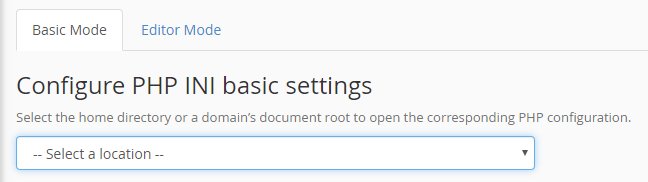
Then upgrade all limits as like given data below.
1
2
3
4
5
6
7
8
9
10
display_errors = On
max_execution_time = 6000
max_input_time = 6000
max_input_vars = 5000
memory_limit = 300M
post_max_size = 64M
session.gc_maxlifetime = 1440
session.save_path = "/var/cpanel/php/sessions/ea-php72"
upload_max_filesize = 64M
zlib.output_compression = On
Not fixed? Let’s try next method !!
2. Plugin conflict
Problem can also be due to a plugin conflict. In most case some plugin direct effect to elementor loading like: “Security Plugins Wordfence ..”, MailPoet 3 (New) etc… Deactivate all the plugins on your site except Elementor and Elementor Pro. Now, check if Elementor is loading or not. If Elementor loads correctly then probably we have a plugin conflict .
Try next method !!
3. Check .htaccess File
Incorrect settings in .htaccess file can also break the functionality. You can create a backup of the existing .htaccess file and create a new one and try reload your error page. Click here to fing official .htaccess code.
How to create .htaccess file using cPanel & FTP?
.Htaccess code look like
1
2
3
4
5
6
7
8
9
10
# BEGIN WordPress
RewriteEngine On
RewriteBase /
RewriteRule ^index\.php$ - [L]
RewriteCond %{REQUEST_FILENAME} !-f
RewriteCond %{REQUEST_FILENAME} !-d
RewriteRule . /index.php [L]
# END WordPress
Try next method !!
4. Change The Editor Loading Method
Elementor > Settings > Advanced
 Try reload your error page after save this setting.
Try reload your error page after save this setting.Try next method !!
5. Increase Apache Service Limit
Sometimes the server reaches it’s resource limits, in this case, you can increase the limit by adding the following code to the .htaccess file.
How to create and edit “.htaccess” file Guide here.
1
2
3
4
<IfModule mod_substitute.c>
SubstituteMaxLineLength 30m
</IfModule>
LimitRequestBody 9999999
Good luck sir !
Do not forget to leave your review down below 🙂



Leave a Comment